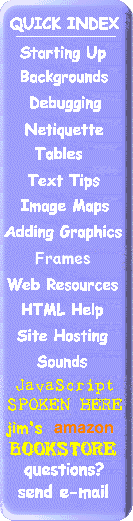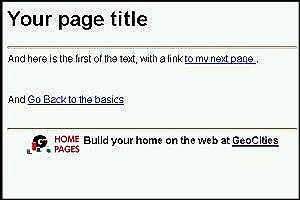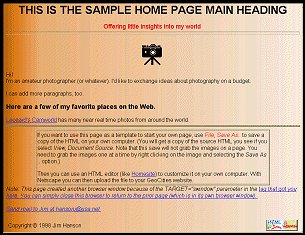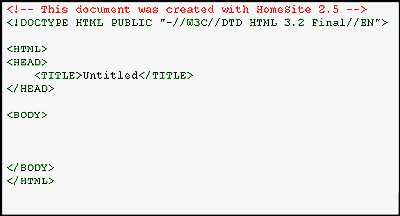EDITING
To modify or add to a web page, you need to use an editor. Basic editors, like Windows NOTEPAD, can be used, since HTML files are just text files.
You are better off to use an HTML oriented editor, though, since they have special functions to support creation of HTML tags, to insert images and links, and for building tables (to name just a few functions). These range from free editors, like Arachnophilia or Netscape Composer, to low cost editors like Homesite, to much more expensive editors (which I won't name). The basic editors let you add to or modify your page any way you like. The more expensive editors often provide a WYSIWYG (what you see is what you get) interface that appears to be an easy way to create pages. However, the translation from the HTML text to the displayed graphic is complex enough that those editors often have to resort to very inefficient HTML to build the page you want. More often you can achieve the same results with far less HTML than the WYSIWYG editor generates. If you are working with an Intranet in a company, the extra load time may not be of consequence, but over the web, you want to have your HTML be as good as it can be.
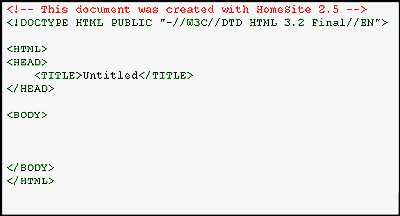
Homesite Starting Template
Some of the editors (like Ray Bradbury's Homesite
) include a starting template (shown here) when you select a New page (a basic HTML page that you can then build on). Homesite also includes a pretty good browser like view of what you have created. You don't have to switch to Netscape to view your edits, but that capability is present in the editor. (It doesn't really handle transparent or animated GIFs or JPG images, but it does show most GIF images as well as showing text colors and backgrounds in a near real view).
Other editors can be used on your HTML without having to start over. Each editor has some features that may fit with your own skills better than others (such as different schemes for selecting HTML tags, building tables, inserting images, or getting help). There are a number of free or shareware editors available for downloading over the web (like the Windows 95 HTML editors from NONAGS).
You must observe caution if you use different editors to edit a page you started with another editor, though. Save your file with a new name until you are sure of the eccentricities of the new editor. You don't want to have to re-enter your entire page if you make a simple error. Some WYSIWYG editors will filter all the tags when it reads a new file, sometimes changing your source for the worse.
Preview your page before you make it public!
You should always use a real browser (like Internet Explorer or Netscape) to view your work in progress. Select File
, Open File...
to look at your saved file or, if your editor has the feature, PREVIEW or VIEW IN EXTERNAL BROWSER to send the updated page to the browser. Look at your HTML before it is sent to a hosting service. Please make sure your page displays on a real browser as you intend. Read your page. And, if your editor has a spell checker (like HomeSite does), check and correct spelling errors. As soon as your page is on-line, check and make sure that all links are valid and go where you intended before setting your page loose on the world.
For more references to beginning HTML, you can visit Netscape's Creating Net Sites page.