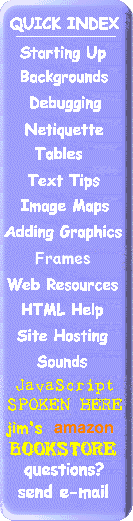
jim's jimnasium helps you
Create a Personal Web Page Debugging Your HTML
| One way of checking your page for HTML syntax problems (like un-matched tags or incorrect parameters in tags) is to use a real browser to view the pages from your local disk.
One thing Netscape doesn't like is unclosed <TABLE>, <TD>, or <TR> tags. When encountering a missing </TABLE> condition, Netscape will often not display the table or anything following it. If you are using a large table to format your page, you may only see the page background and nothing else. In these cases, make sure that all <TABLE>, <TD>, or <TR> tags have their matching </.. > tags. Most HTML editors give you the option of displaying your page locally using the browser installed on your PC. When doing this, the point at which the page falls apart is where you want to be searching for an error. A common error is to forget the closing " after a text string (in an IMG or HREF tag). If you notice all text past a certain point is underlined, you probably left off the </A> tag following a <A HREF="...> sequence. One problem a lot of people have is that when they upload their HTML, gif and jpg files to their server, some of the images don't display. This is usually due to one of two reasons.
Broken links, like links to sites that no longer exist, can be a real problem, especially if you have 20 or mor links on your page. Well, there is help. The first tool is
InfoLink is like a browser that runs on your PC and has all the tools necessary to help maintain your site. With the extensive set of reports built after each verification, you can easily locate and correct problem links and pages, and you can utilize the statistic reports to keep a log of your site's integrity. They have a limited capability freeware version as well as a 50 use version of the full program. A second tool (actually a web based service), is NetMechanic. It is a relatively new, free service to verify links for your site as well as provide extensive HTML syntax checking.
As an aid to seeing good pages on the Web, Doctor HTML provides another free service that will analyze your Web page (when it's on the Web) and give you a comprehensive analysis (including a spell check and a test of your links) of the page, in near real time. This will help you pinpoint problem areas before too many people find the problems in your page. Another free diagnostic service that will quickly analyze your page is Doctor Watson. This site will give you a syntax and style analysis for your pages (when they are on the web). A good help when your page starts getting big. Small problems that most browsers will forgive can build up as you change your page, until you finally have a serious problem that becomes nearly impossible to diagnose. This free service can help weed out those small bugs for you . |
NOTE: If you click one of the "CLICK for" icons in the tutorial, a new browser window will be opened for viewing these pages. To return, you can just select this browser (from the task bar in Windows 95 or click your mouse somewhere on this window). You can also close (or File, Exit) from the new window when done, leaving only this window.
